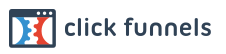You should have been taken immediately to a download page where you could download your book and bonuses.
If not, the ebook should also receive the ebook in an email.
Make sure you save the files (by following the instructions on the download page) to your hard drive in a place you can find them before you do *anything* else.
You should save the file to your "desktop" so you can find it easily and quickly once you have finished downloading.
Unless you change the name of the ebook file you downloaded, it is named CHANGE TO YOUR FILENAME -- this is important to know if you have a problem finding the file later.